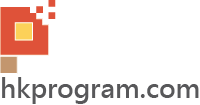第47節 - Adobe Illustrator: Basic Components Part 2
這一節會繼續介紹Adobe Illustrator的一些基本特效和元件, 下一節會開始製作Adobe Illustrator 的Blackjack Table(桌子)、Cards(紙牌)、Gambling Chips(籌碼)和Scores(分數)等等。
1. 材質 (Texture) No.1 - Blackjack Table Felt Cover
完成圖:
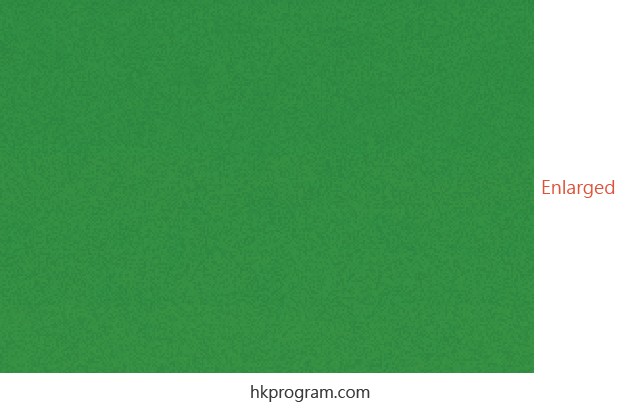
開始製作:
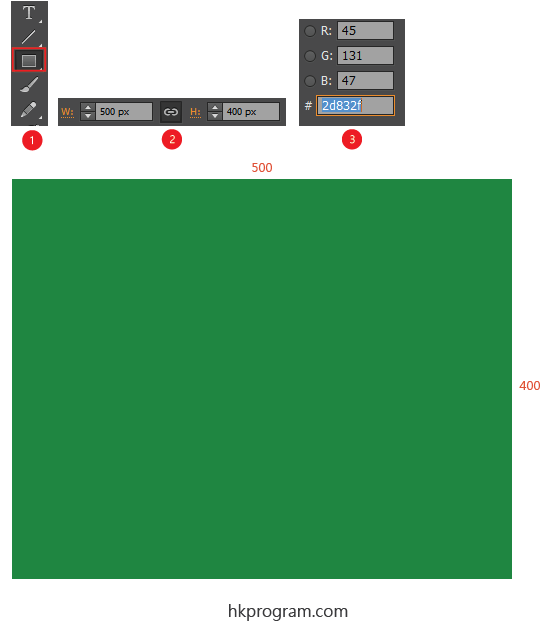
- 選擇Rectangle Tool。
- 設定大小為500x400 px。
- 設定顏色為R:45, G:131和B:47。
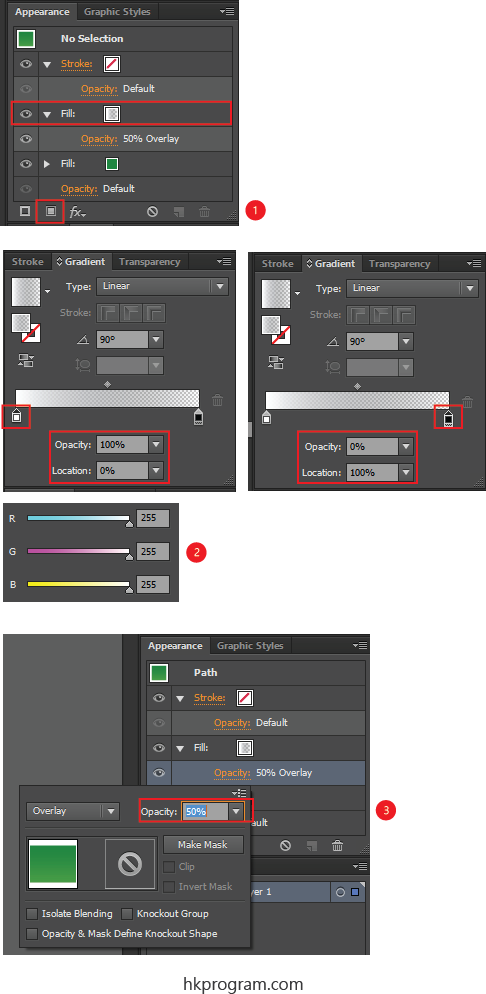
- 選擇Add New Fill。
- 設定Fill的Gradient,設定左邊的顏色,Opacity=100%,則是完全不透明。
設定右邊的顏色(任何顏色,因為是完全透明),Opacity=0%,則是完全透明。 - 再設定Opacity=50% Overlay。
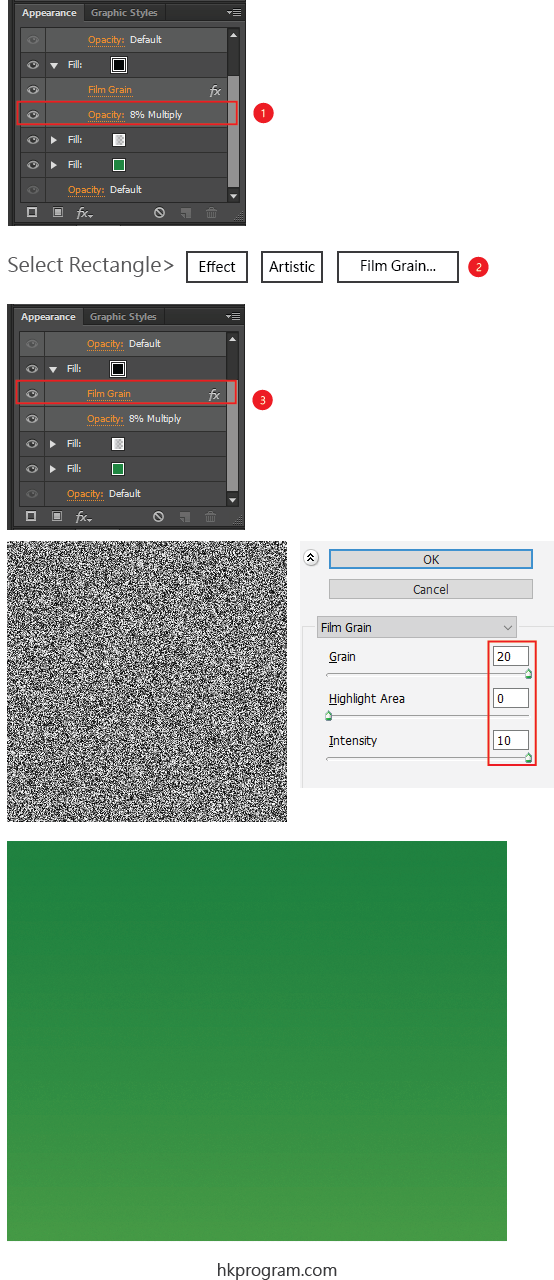
- 設定Fill的Opacity=8% Multiply。
- 選擇Rectangle,再在Menu中選擇Film Grain。
- 在Appearance Panel內設定Film Grain的數值。
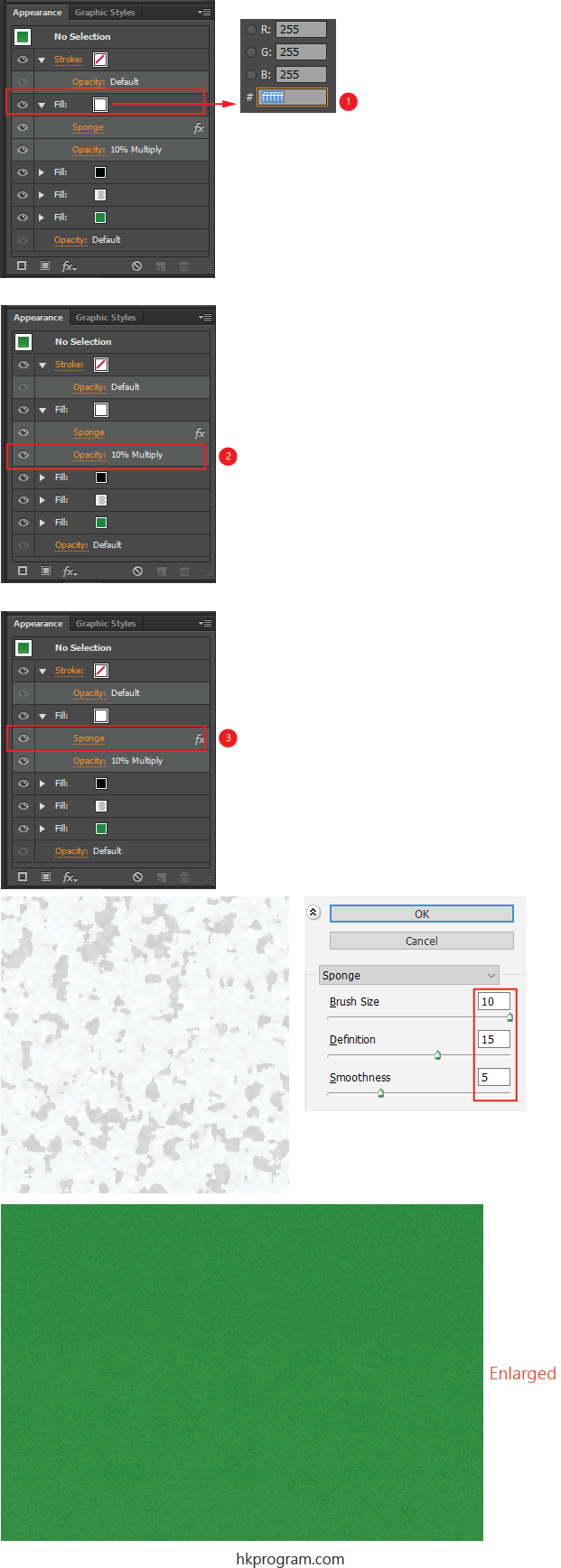
- 選擇Add New Fill,再新增一個Fill,設定Fill的顏色。
- 設定Fill的Opacity=10% Multiply。。
- 選擇Rectangle,再在Menu中選擇Sponge,再設定Sponge的數值。
2. 材質 (Texture) No.1 - Metal Texture
完成圖:
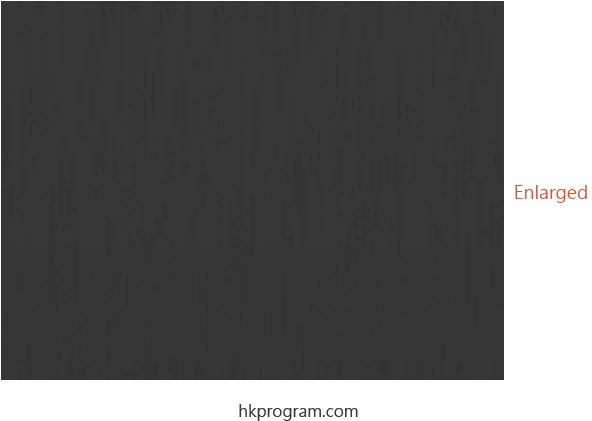
開始製作:
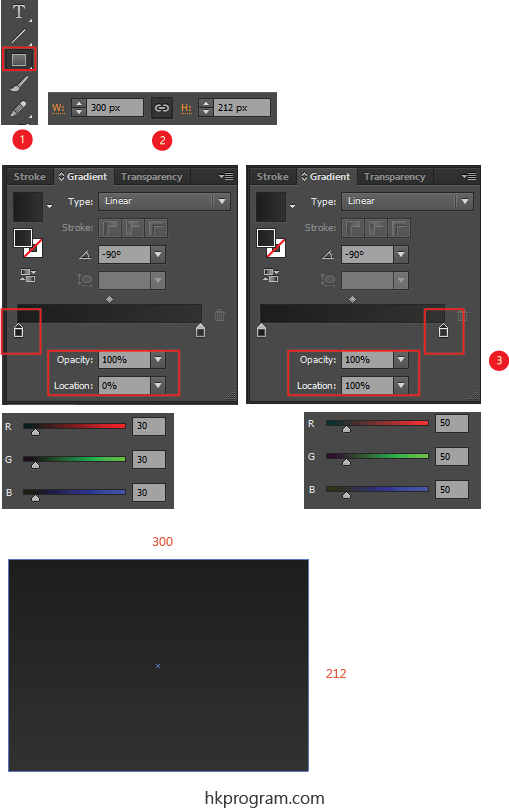
- 選擇Rectangle Tool。
- 設定大小為300x212 px。
- 設定Fill的Gradient,設定左邊的顏色,Opacity=100%,則是完全不透明。
設定右邊的顏色,Opacity=100%,則是完全不透明。
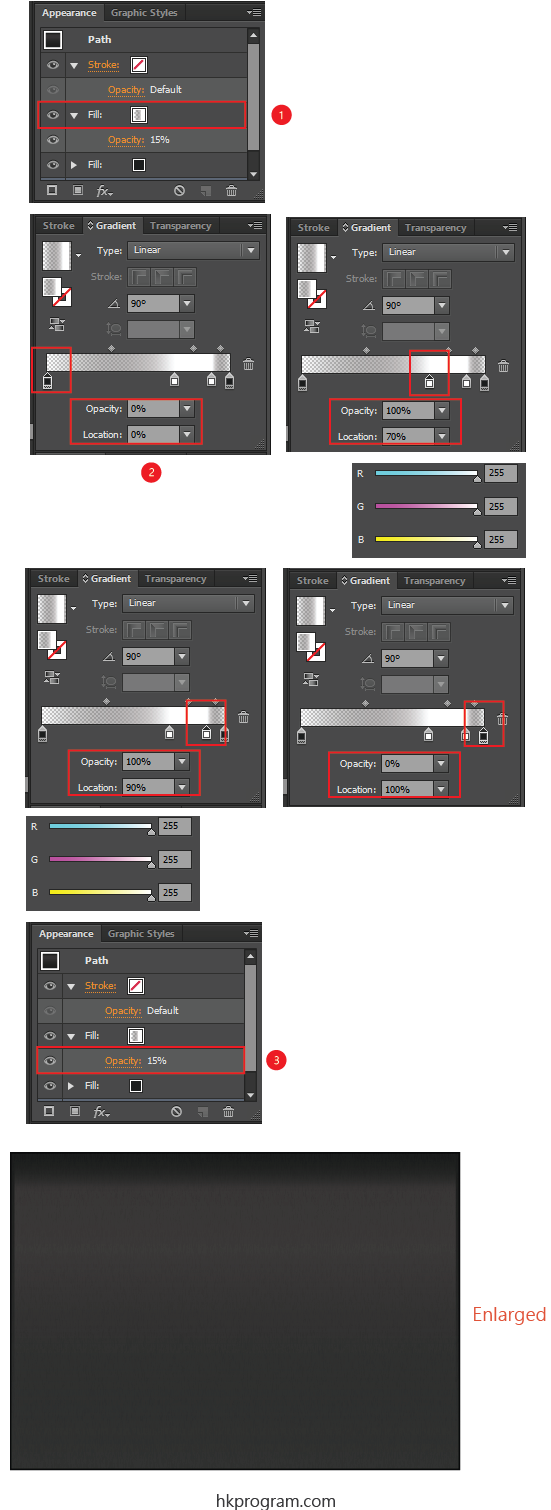
- 選擇Add New Fill。
- 設定Fill的Gradient,設定顏色和Opacity。
- 設定Fill的Opacity=15%。
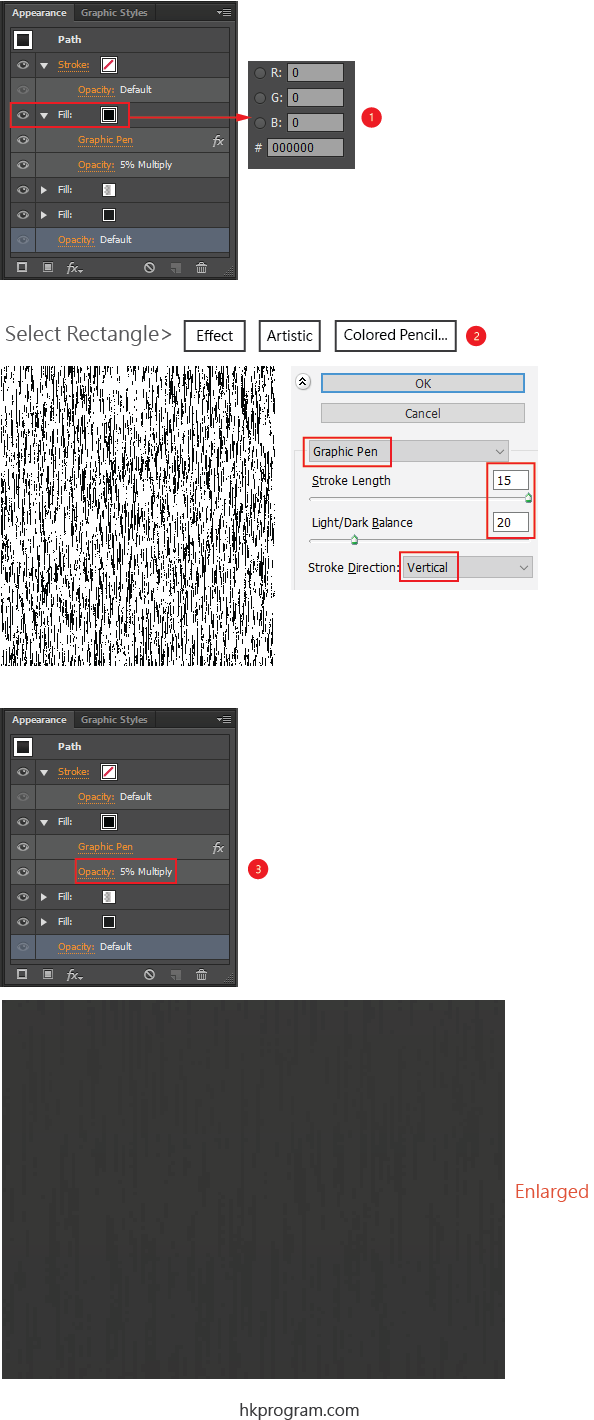
- 選擇Add New Fill,再新增一個Fill,設定Fill的顏色。
- 選擇Rectangle,再在Menu中選擇Colored Pencil,再設定Colored Pencil的數值。
- 設定Fill的Opacity=5% Multiply。
3. Slot No.1 for Chips
完成圖:
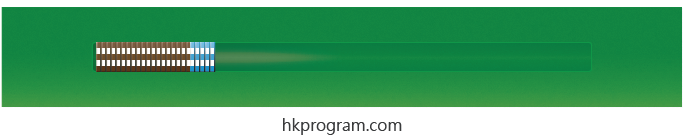
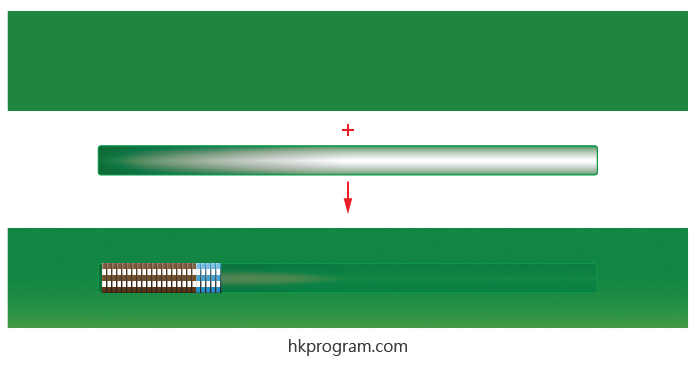
開始製作:
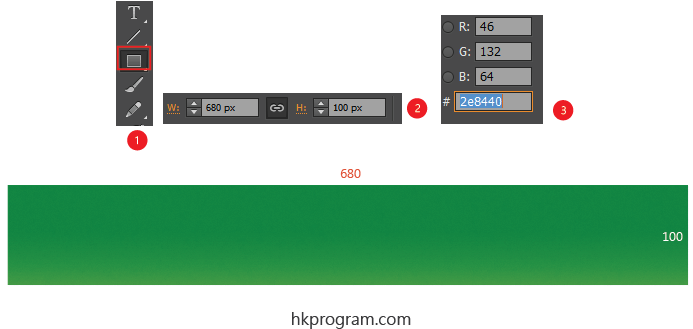
- 選擇Rectangle Tool。
- 設定大小為600x100 px。
- 設定顏色。
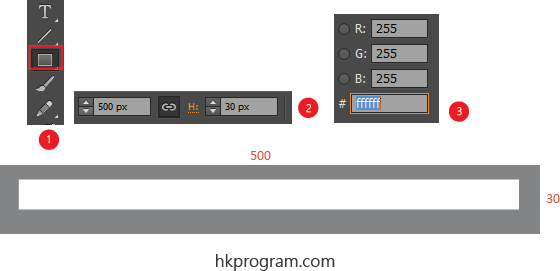
- 再選擇Rectangle Tool,新增一個Rectangle。
- 設定大小為500x300 px。
- 設定顏色。
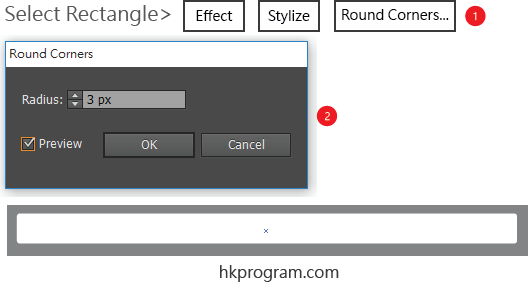
- 選擇Rectangle,再在Menu中選擇Round Corners。
- 設定四個角的Radius=3 px。
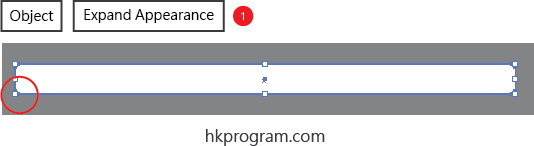
- 選擇Rectangle,再在Menu中選擇Expand Appearance,這樣做可以把Anchor Points建立在四個角上,下一步就可以用Pathfinder的Minus Front,把兩個Rectangle物件相減。
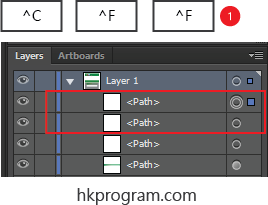
- ^代表鍵盤的話Control鍵,Control C代表Copy,而Control F代表Paste in Front,則是在正前方複製兩次的意思。
Path就會在正前方複製兩次。
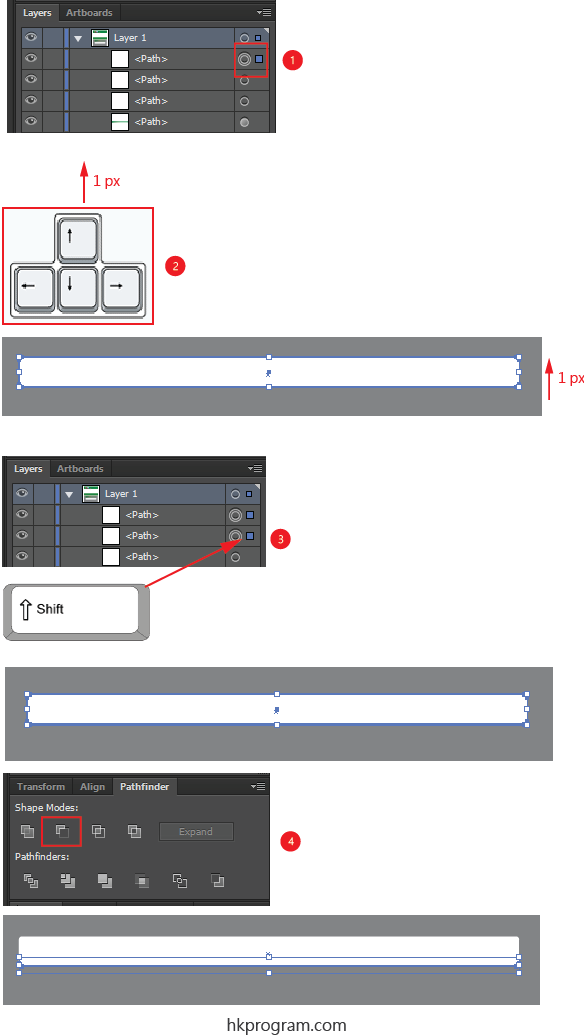
- 選擇最上層的Path。
- 按鍵盤向上鍵一次,因為我們在這節開始時已設定Keyboard increment = 1 px。
- 按鍵盤Shift鍵再選擇第二層的Path,現在已選擇了二層的Path。
- 在Pathfinder按Minus Front,把兩個Path物件相減。
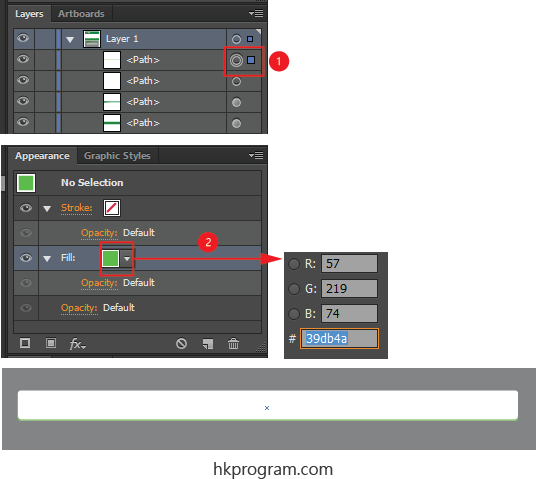
- 把兩個Path物件相減後,會產生一個Path物件。
- 設定顏色為R:57, G:219和B:74。
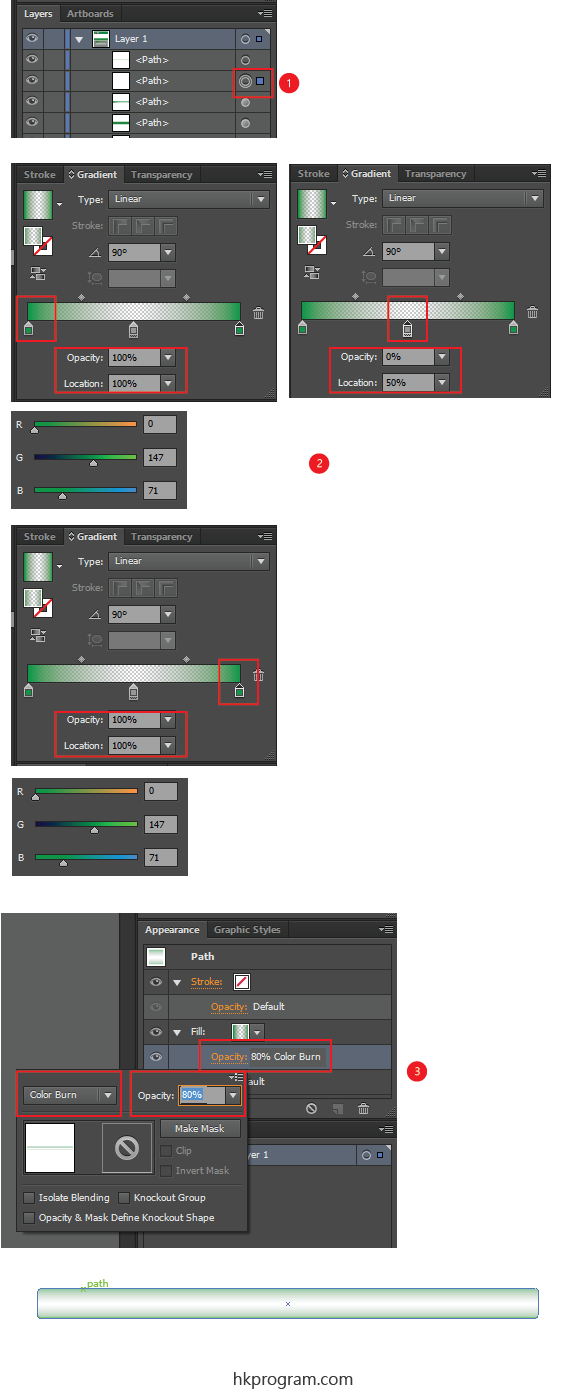
- 選擇下一層的Path,則原本的話Rectangle。
- 設定Fill的Gradient,設定顏色和Opacity。
- 設定Fill的Opacity=80% Color Burn。
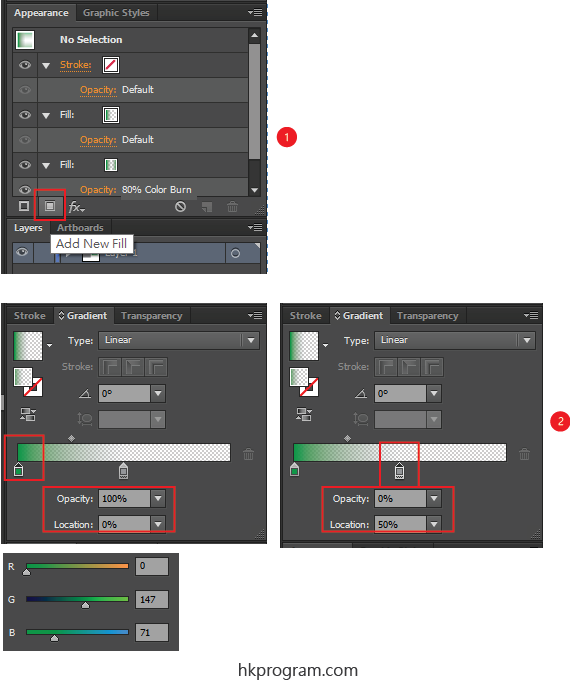
- 選擇Add New Fill,再新增一個Fill。
- 設定Fill的Gradient,設定顏色和Opacity。
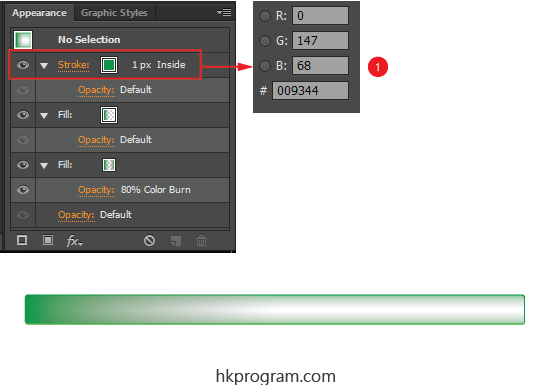
- 設定Stroke(邊線)=1x,inside,再設定Stroke(邊線)的顏色。
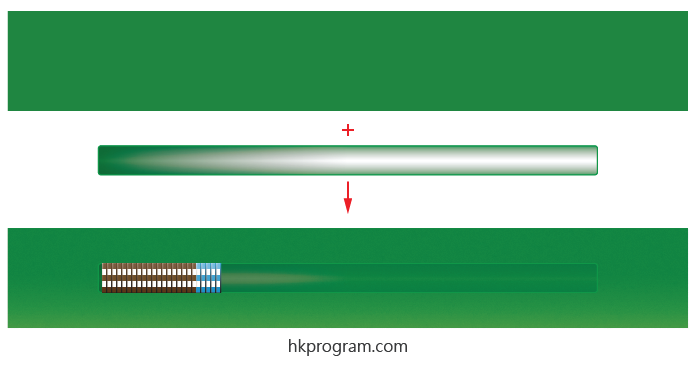
- 最後把它們合併,完成圖。
4. Slot No.2 for Chips
完成圖:
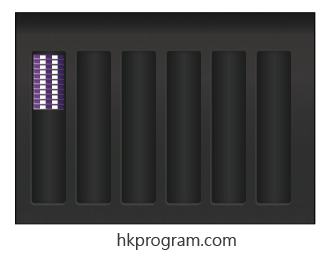
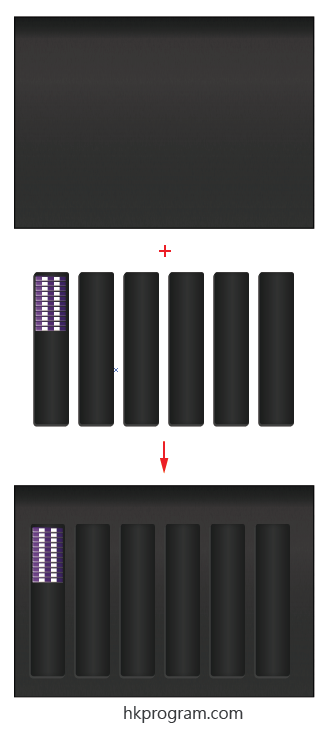
開始製作:
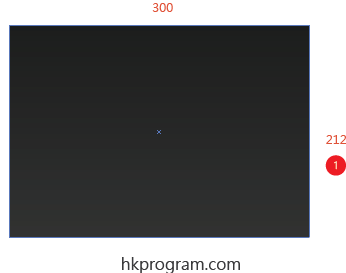
- 用以上介紹過的例子2 - Metal Texture材質用作底部。
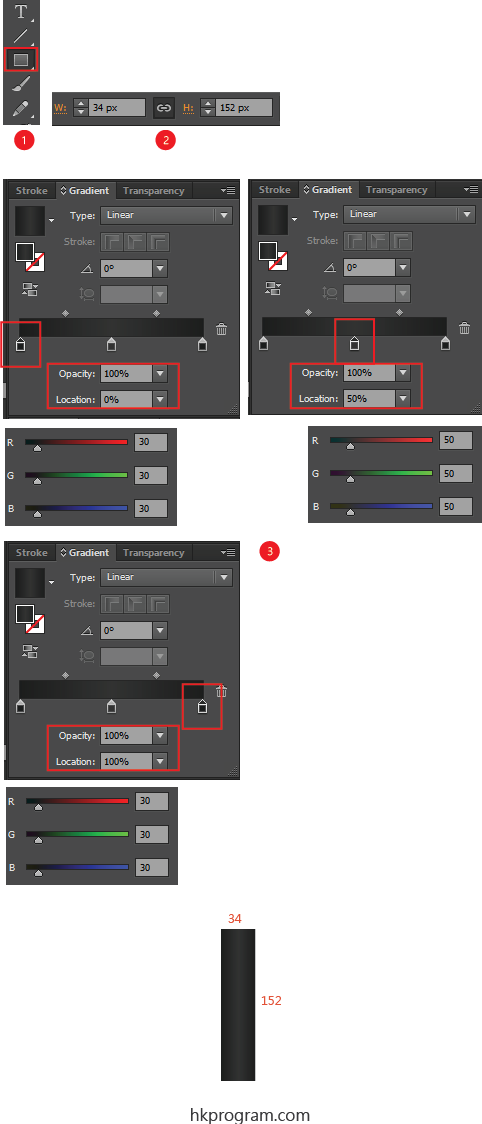
- 選擇Rectangle Tool。
- 設定大小為34x152 px。
- 設定Fill的Gradient,設定顏色和Opacity。
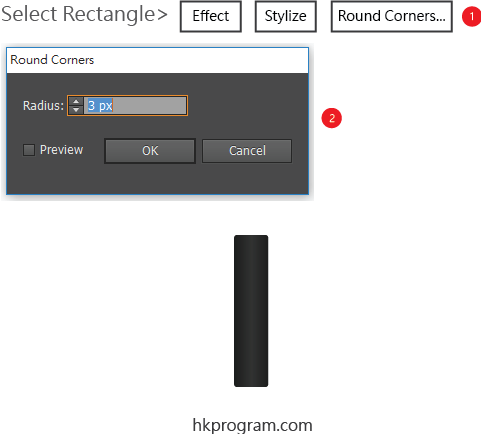
- 選擇Rectangle,再在Menu中選擇Round Corners。
- 設定四個角的Radius=3 px。
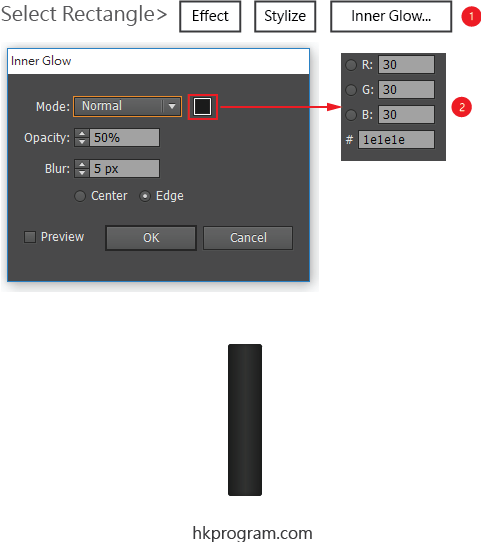
- 再選擇Rectangle,再在Menu中選擇Inner Glow。
- 設定Inner Glow的數值。
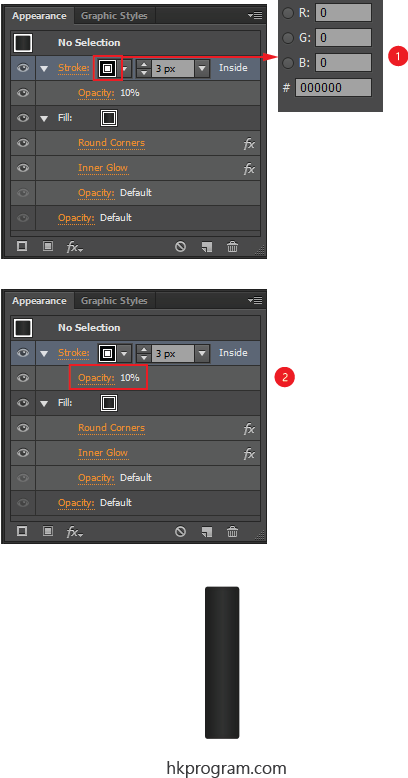
- 設定Stroke(邊線)=3x,inside,再設定Stroke(邊線)的顏色。
- 設定Stroke(邊線)的Opacity=10% 。
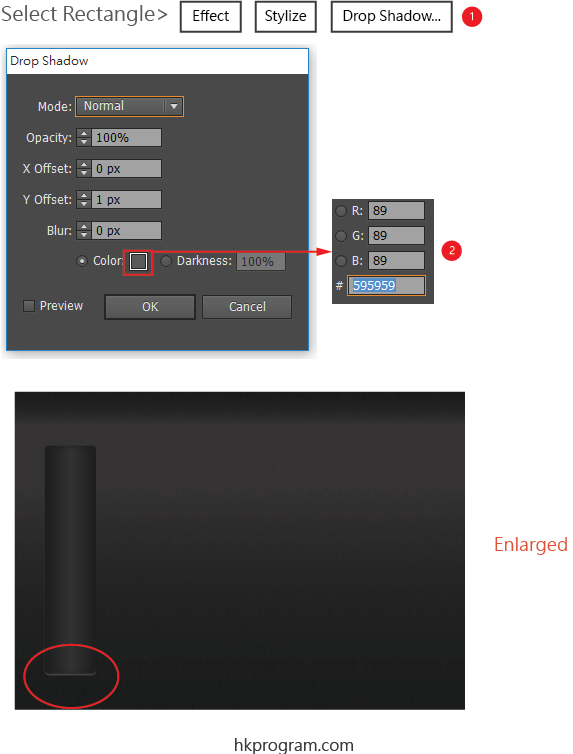
- 首先別忘記選擇Rectangle,再在Menu中選擇Effect>Stylize>Drop Shadow。
- 設定Drop Shadow,Y Offset=1代表Shadow向下,再設定Shadow顏色。
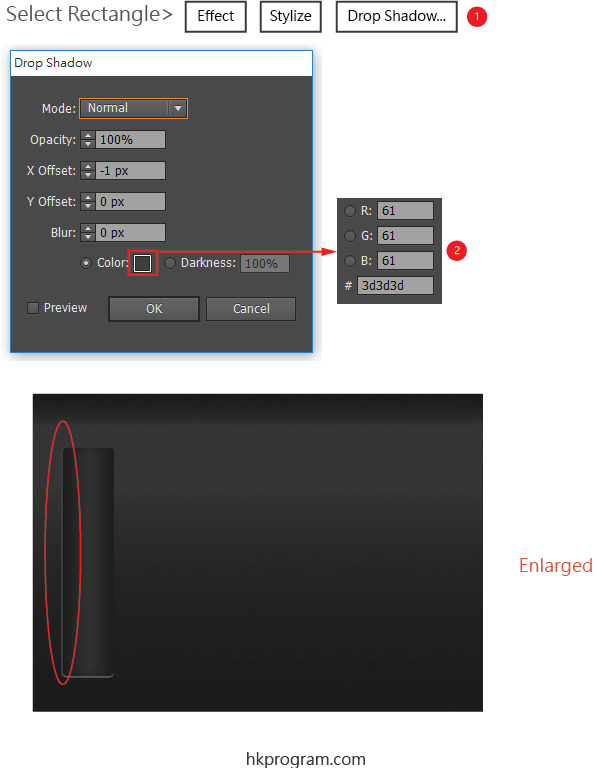
- 再選擇Rectangle,再在Menu中選擇Effect>Stylize>Drop Shadow。
- 設定Drop Shadow,X Offset=-1代表Shadow向左。,再設定Shadow顏色。
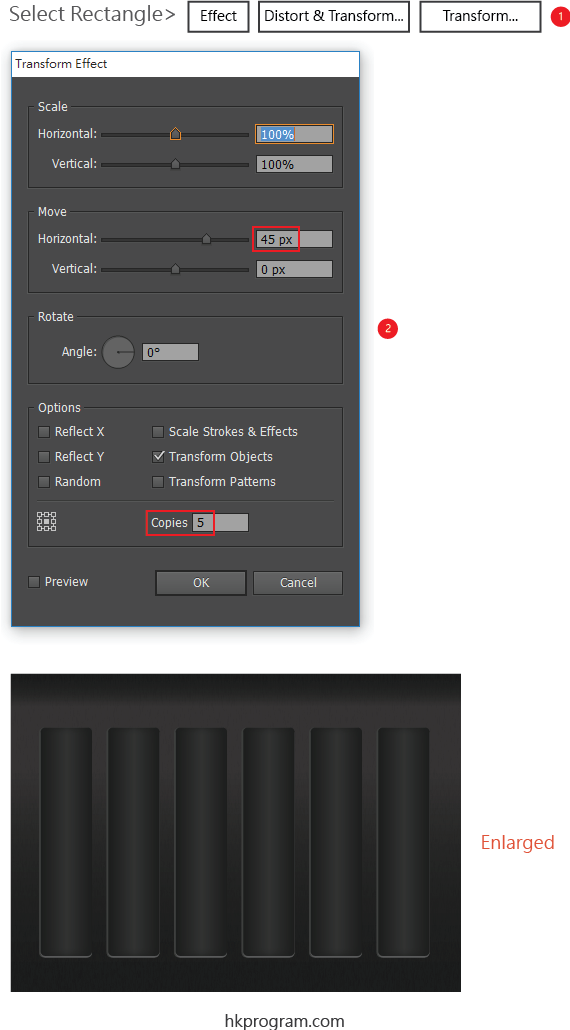
- 再選擇Rectangle,再在Menu中選擇Transform。
- 新增五個Rectangle,每個相距38 px,則否copy=5, Move Horizontal=38 px。
5. Using External Scripts - Round Any Corner
Adobe Illustrator的功能雖然強大,但有時都會欠缺一些方便的功能,Adobe Illustrator有一個Scripts功能,讓大家設計自己的功能,以下Round Any Corner就是其中一個。
Adobe Illustrator的Round Corners功能只可以一次過設定四個角的圓形,不能選擇其中的一個或多個,下載Round Any Corner Scripts就可以做到。
完成圖:
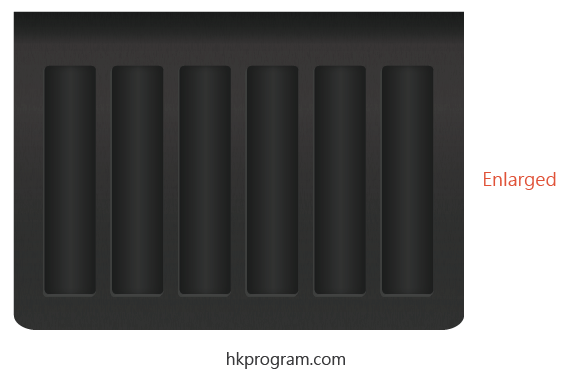
下載Scripts:
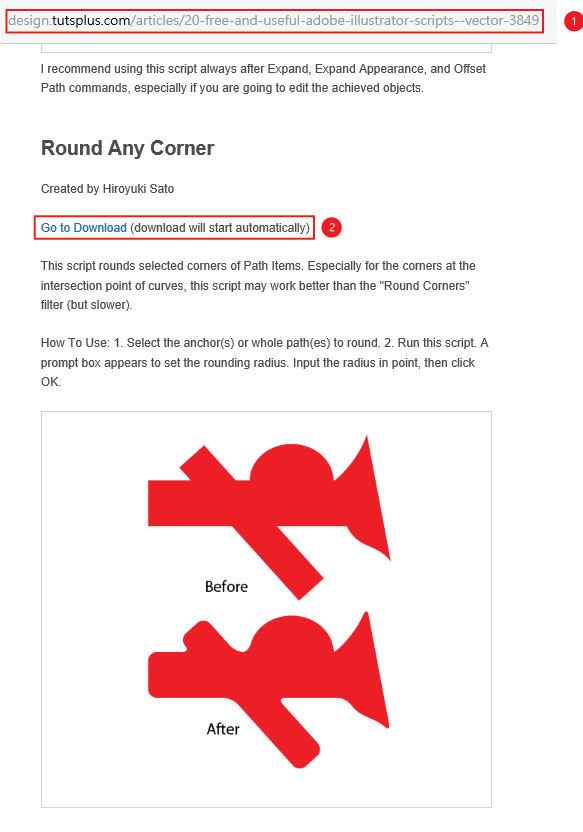
- 在以上網址下載Scripts。
- 點擊下載。
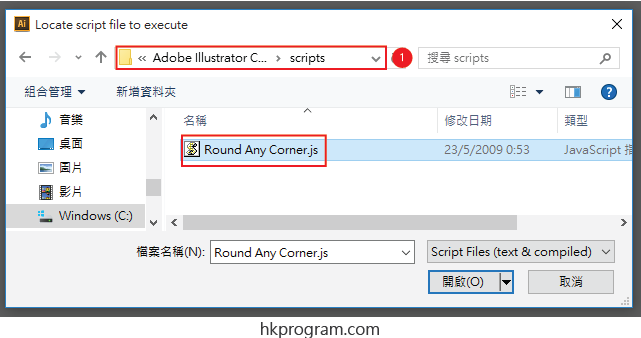
- 把下載完成的Round Any Corner.js儲存在電腦的任何位置。
開始製作:
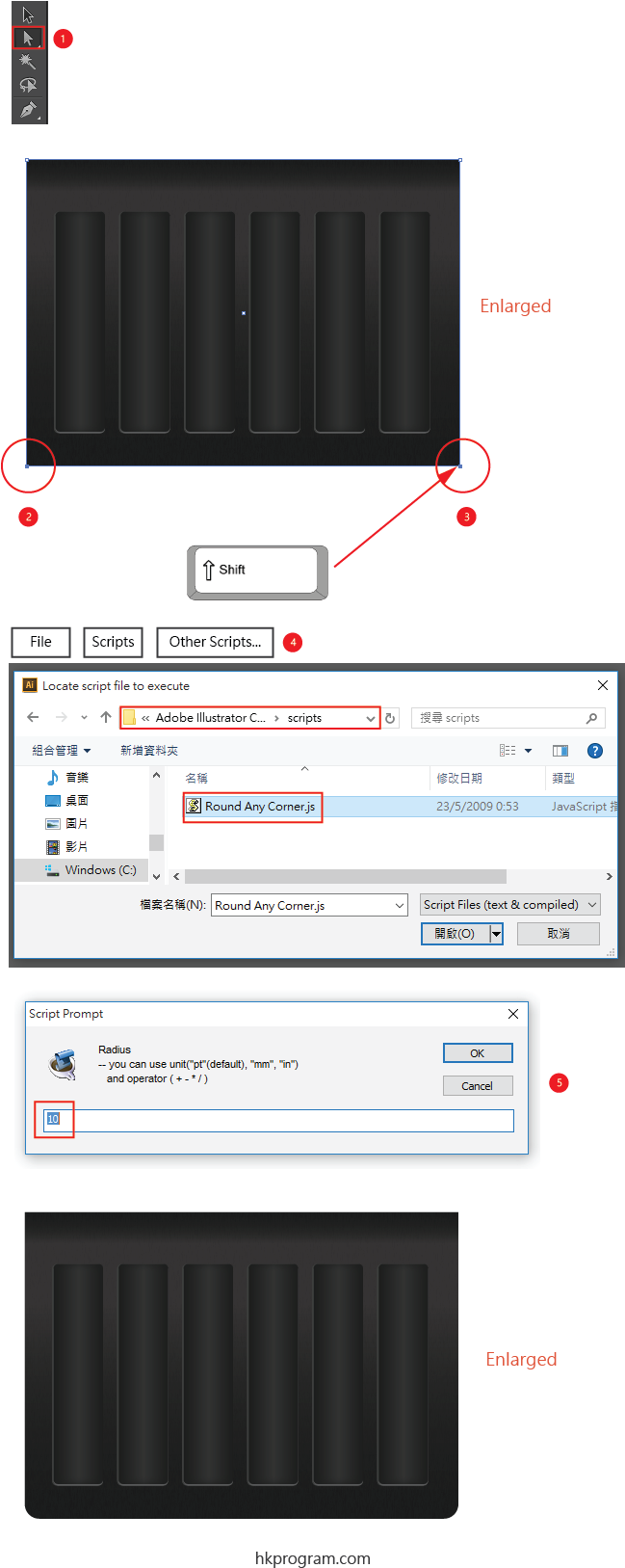
- 選擇Direct Selection Tool。
- 選擇圖片下方的兩個角。
- 按鍵盤Shift鍵可以連續選擇。
- 在Menu中選擇Other Scripts,選擇已下載完成的Round Any Corner.js。
- 設定Radius=10 px。